
iOS 12, Apple’s latest mobile software for iPhone and iPad, is out. The new software packs in a bunch of new security and privacy features you’ve probably already heard about. Here’s what you need to do to take advantage of the new settings and lock down your device.
1. Turn on USB Restricted Mode to make hacking more difficult
This difficult-to-find new feature prevents any accessories from connecting to your device — like USB cables and headphones — when your iPhone or iPad has been locked for more than an hour. That prevents police and hackers alike from using tools to bypass your lock screen passcode and get your data.
Go to Settings > Touch ID & Passcode and type in your passcode. Then, scroll down and ensure that USB Accessories are not permitted on the lock screen, so make sure the setting is Off. (On an iPhone X, check your Face ID settings instead.)
2. Make sure automatic iOS updates are turned on
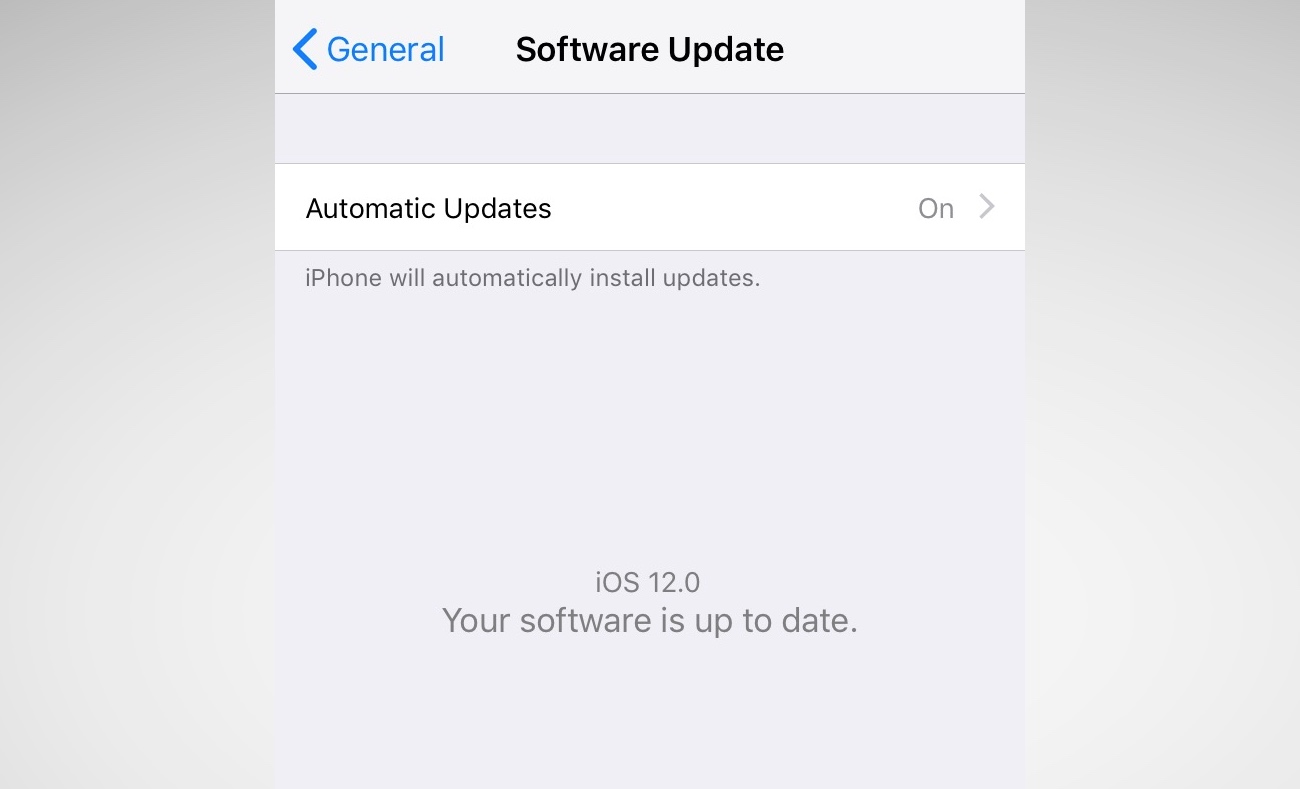
Every time your iPhone or iPad updates, it comes with a slew of …read more
Source:: TechCrunch Gadgets

 Previous post
Previous post
 Next post
Next post